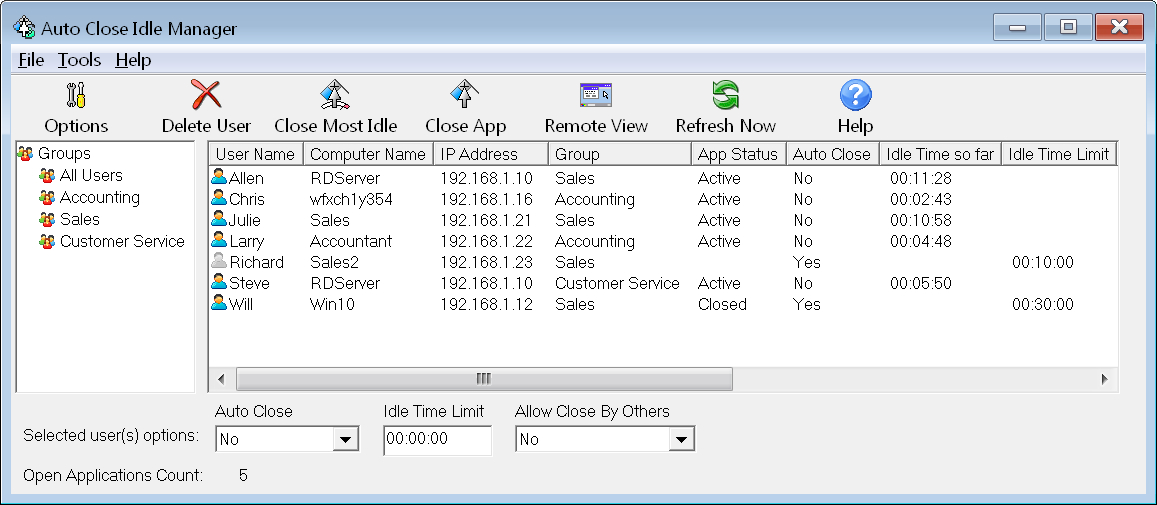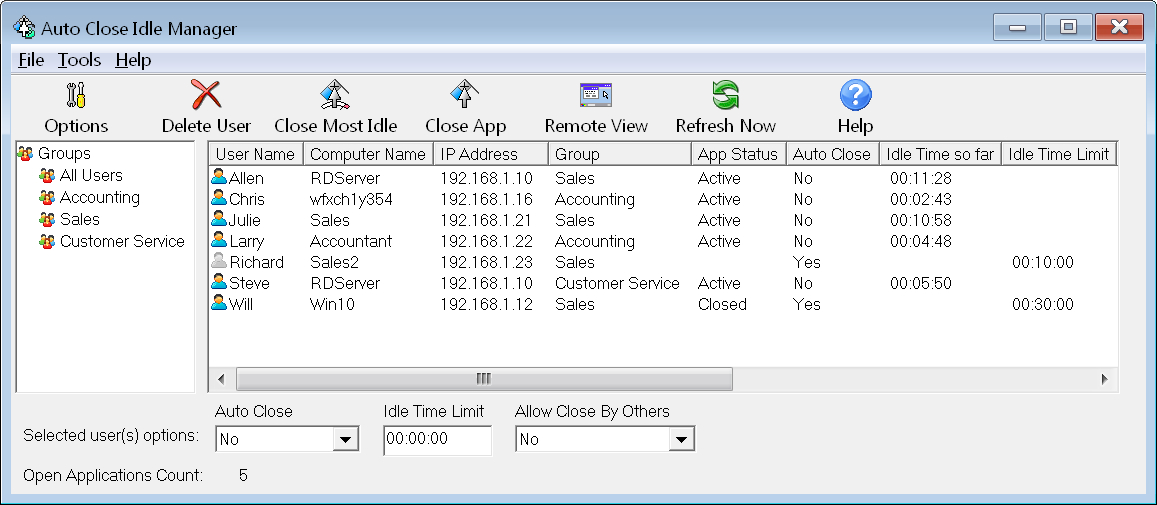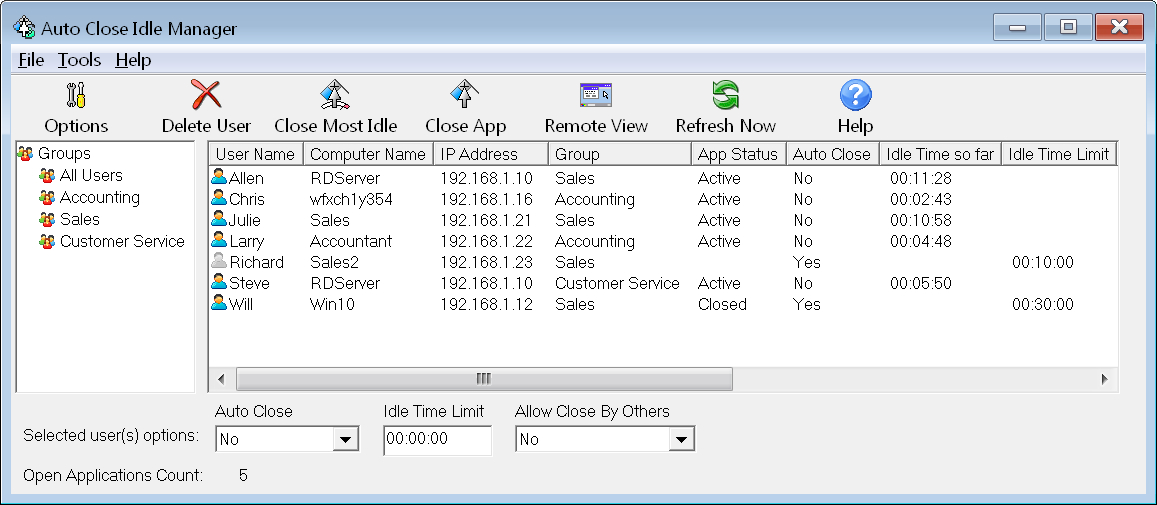
Auto Close Idle helps you monitor and safely close unattended applications automatically, and optionally kill idle processes. It's designed to work with most database or accounting application and monitor their use.
Telling users to close the application when they don't need it doesn't work in practice. Employees can leave their desks for variety of reasons. A simple trip to make coffee can be interrupted by a cell phone call, or a meeting with a client, or the employee can be given tasks or field trips by a supervisor when they are away from their desks. The last thing in their minds is to waste a trip to their desks to close an application.
Auto Close Idle closes the monitored application by clicking on the close button at the top right corner of the application's main window, and responds to any configured confirmation dialogs when prompted. Auto Close Idle will not end, terminate, or kill the process by default, but can kill the process after a timeout when it can't close the app the normal way. If there are any validation dialogs present, you can use Auto Close Idle built-in remote view functionality to see the user's screen; so you can see if there are any validation dialogs preventing the application from being closed.
Since users can run a CPU intensive operation in the target application that could take a long time and leave their desk, it may not be wise to close the application while it's busy doing something. Auto Close Idle waits for the CPU to be idle for a certain guard time before attempting to close the application when it's in "Auto Close" mode. When the administrator tries to close the application manually, a warning message appears. This is a safety feature so whatever operation the user has started, is not cancelled.
Features and benefits:
- Free your time from having to respond to phone calls and emails from users who can't log in.
- Improved productivity by making the application readily available when they need it.
- Fully automated, there is no need for you to intervene beyond the initial setup.
- Centrally manage all users, and from any workstation that you installed ACI Client or Server on.
- Supports monitoring applications by executable path, or part of the main application window title.
- Supports monitoring applications that consist of multiple EXE's that start other EXE's as a part of the whole application suite. Closing the last EXE can be delayed until all other EXE's are closed.
- Supports clicking on confirmation dialogs that are encountered during exit.
- Waits until the CPU usage for the application drops below a certain threshold before closing it, just in case the application was left running a long term operation.
- Monitors only the idle time of the application in question, not other applications.
- Closes unused applications based on the number of licenses left, with an idle time limit, at a specific time, or by making users close each other by using ACI Client tray icon.
- Users can close the most unused copy of the application directly by using ACI Client tray icon(can be enabled/disabled).
- Closes the application normally, like the user would.
- It could optionally kill the process if it couldn't be closed normally within a configurable timeout value.
- Closes all copies of the application at a specific time to make nightly backups possible.
- Most applications can be closed while minimized and without bringing them to the foreground, so users' work is not interrupted.
- Clients see a clock like icon in the task bar notification area and the time remaining before closing the application. This icon can be hidden.
- Allows you to see the user's screen to see how the app is closing and if it's showing any dialogs during exit, so you can ask ACI to click them in the future.
- Supports roaming users profiles.
- Supports remote users either through terminal servers/remote desktop users, or connecting directly through a VPN, or on a different subnet behind a router.
- Supports terminal servers, including Citrix based servers.
- Unlike terminal servers when you configure them to auto end sessions when idle, ACI closes the application normally, while terminal servers give the application 5 seconds to close, if not, the process is killed, so if the application is showing a validation dialog, or "Are you sure you want to exit?" message, then it will kill the process after 5 seconds.
- Optionally closes the application sooner when a terminal services session is disconnected, such as after 1 minute. If the user reconnected, the normal Idle Time Limit(if enabled), such as 30 minutes is used.
- Remotely update Auto Close Idle software without visiting each computer. Digital signatures are used to verify any updates before being applied.
- Compatible with Windows 2008, 2012, 2016, 2019, and 2022 Terminal Servers, including Citrix based servers.
Recommended System Requirements:
- Windows 7 or above.
- 1 GB RAM or above.
- 20 GB Free hard disk space.
Compatible with:
- Windows Server 2000/2003/2008/2012/2016/2019/2022
- Citrix Presentation Server/XenApp/Virtual Apps
- Windows 11
- Windows 10
- Windows 8/8.1
- Windows 7
- Windows Vista
- Windows XP